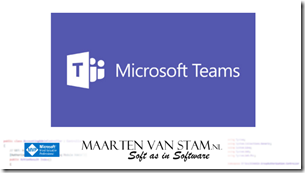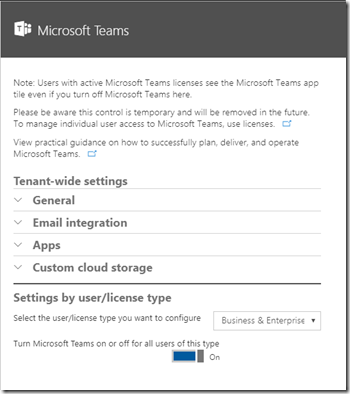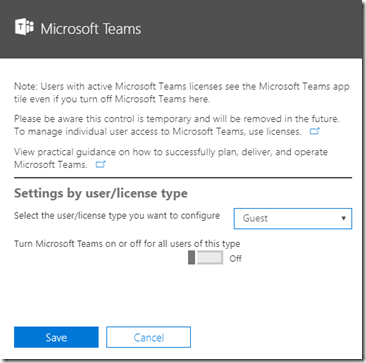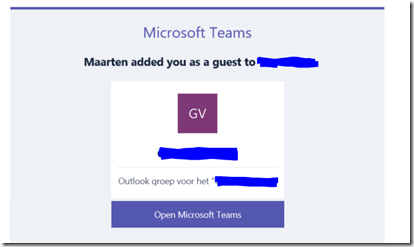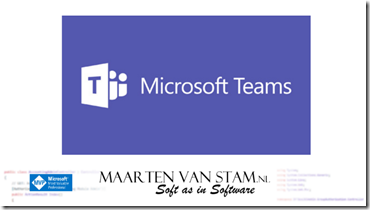Yesterday Microsoft announced they enabled Guest Access. At that time I didn’t have it yet so I wasn’t able to show you how to enable it.
By default Guest Access, guests outside your own Office365 tenant, is disabled. To enable it you need to enable it in the admin settings. To do so log in to your tenant with an admin account (I created a different user in the admin role only so if I need to admin some functions or features I log in as the other user and do what I need to do).
Under Settings – Services & add-ins there is these days an Microsoft Teams entry:
You already used this simply to enable Teams (unless this is the first time you use it). So if all is ok you already see that Teams is enabled.
Under “Settings by user/license type” you see a combo box with (in my case) “Business & Enterprise” or “Guest”. If you already enabled Teams for your tenant the “Business & Enterprise” option had the checkbox “Turn Microsoft Teams on or off for all users of this type” set to On.
Now you received an extra option, you can now check “Guest” as user/license type and also turn the checkbox “Turn Microsoft Teams on or off for all users of this type” to On.
After enabling this you the team owner should be able to add users from other tenants. Yes you read it correctly … only from other tenants. The users must have a valid Work or School account:
If your guest really has an Office 365 work or school account all is well:
and a mail is sent to the guest:
Enjoy your guest access in Microsoft Teams!