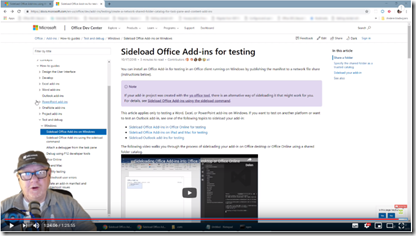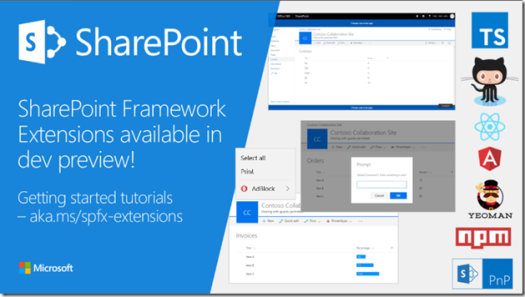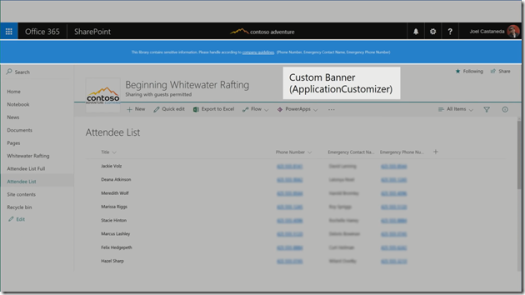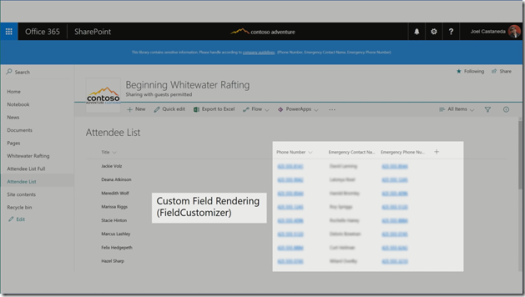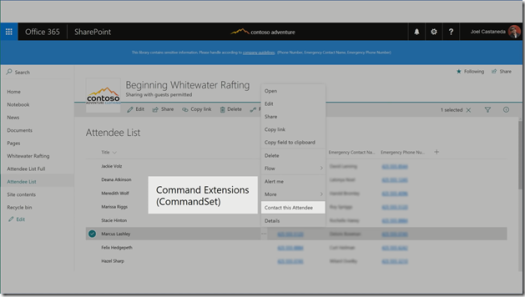If you had asked me what was about to happen in 2024, I would never have answered with whatever came up this past year.
My world changed quite a bit after switching jobs halfway through the year, where I terminated my 28-year tenure with Deloitte and started to work for Macabacus Inc., part of Corporate Finance Institute. At the start of April 2024, I returned to work with code again, feet in the mud. Building Office Add-ins instead of being the Development Lead working remotely from The Netherlands with an RPA Development Team in India.
We are working closely with Microsoft to move away from VSTO (Visual Studio Tools for the Office System, COM-based add-ins) to rebuild tools using the all-new (not really, first attempts started in 2010, but progress is slow) Office JavaScript APIs. It is not easy as the Office JS APIs are far from complete compared to the COM object model, and development environments are hardly mature enough to build professional tooling for Enterprise customers.
All of this left me little time to continue my live coding sessions on YouTube and Twitch. I also had to rebuild my streaming kit, as one of my monitors died, and changing my display configuration required me to reshuffle many aspects that needed to go live again.
I’m hoping to get back on track with this in 2025, maybe not live coding (at first) but at least creating content related to Office Development as I now spend much more time in the Office ecosystem.
I have some ideas on making the Office Development platform a bit more mature, by implementing Hybrid Blazor add-ins (my first Blazor versions that can service for you as a starter project can be found at the Microsoft Sample Repo here) and adding the Aspire orchestrator into the game for ease of deployment, maintenance, logging and what not.
So, what is coming up for 2025? Besides the plans to document the above-mentioned features using Blazor and Aspire in the context of Office JS, I plan to get back to the big conferences and partner with Microsoft to grow Office JS quicker than happened so far. So that means Global MVP Summit 2025, Build 2025, and/or Ignite in San Francisco in November 2025.
In 2024, a lot of these conferences were controlled by AI, Copilot, Copilot, and more Copilot. Hopefully, they will return to building great solutions, but I expect much of the content to be still AI-oriented, probably implementing real world solutions will get some more attention over the next year.
I expect a lot of the existing tools to be implementing interfaces to be able to interact with so-called Agents. If you ask me, many tools will be replaced by merging AI with SAAS services. That means many of the SAAS services need an interface that allows ‘the human in the loop’ to be replaced by AI Agents. If you cannot adapt, you will most likely leave business. Adaption is a big thing. CD resellers, linear TV producers, and taxi drivers denied it, but they will be replaced in favor of streaming media services, self-driving cars, and human interaction will be replaced by AI Agent services.
Well, see … I didn’t see what was coming just for me in 2024, so I am certainly not going to burn my fingers on predicting what happens for everyone in 2025. I can only say you need to ride the waves or go under like a CD reseller (although vinyl is hot these days again)!
Happy 2025!