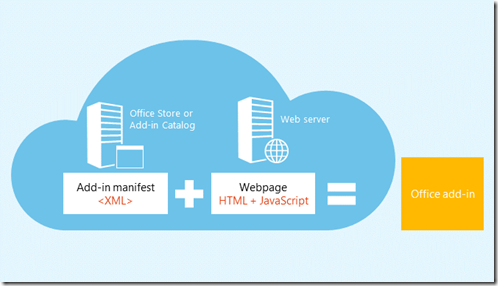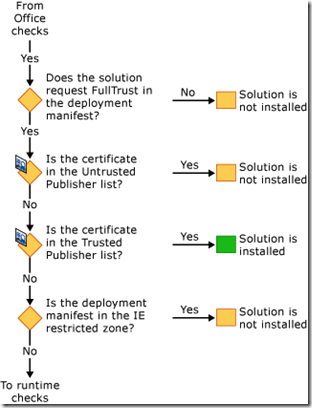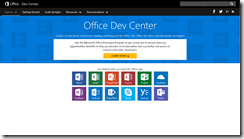To research the ‘new’ Office JS Add-ins we need to know what types of add-ins there are. If you come from VSTO there is some similarity, add-ins can be divided in different types. Let’s see what we had before.
In VSTO you had the option to create Document Customizations aka Document-level customizations where the add-in was attached to the document or spreadsheet, Application-level customizations, here the add-in lives in the context of the host application like Word or Excel and Outlook Form Regions for customizations in Outlook
| Project Type | Feature | Application |
| Document Level Customization | Actions Pane | Word
Excel |
| Custom Ribbon UI | Excel
InfoPath Outlook PowerPoint Project Word Visio |
|
| Backstage View | Excel
InfoPath Outlook PowerPoint Project Word Visio |
|
| Controls on Documents | Excel
Word |
|
| Shortcut Menus | Excel
InfoPath Outlook PowerPoint Project Word Visio |
|
| Application Level Customization | Custom Task Pane | Excel
InfoPath Outlook PowerPoint Word |
| Custom Ribbon UI | Excel
InfoPath Outlook PowerPoint Project Word Visio |
|
| Backstage View | Excel
InfoPath Outlook PowerPoint Project Word Visio |
|
| Outlook Form Regions | Outlook | |
| Controls on Documents | Excel
Word |
|
| Shortcut Menus | Excel
InfoPath Outlook PowerPoint Project Word Visio |
So, in general there are these options explained a bit:
- Actions Pane/Task Pane (Depending Application or Document Level)
This is the pane on the right of a document that allows you to interact with the document. In case of an Actions Pane this is attached to the document, while the Task Pane can be there independent of the document. They can both do arbitrary things, but the Actions Pane only appears with the document.
- Ribbon UI adjustments
Adding your own Ribbon with controls on it. VSTO can add almost every Ribbon Control available.
- Backstage View
Backstage View is the view that you see when you select the File Tab. This allows you to add a special tab in there for whatever you want to show there. Some limitations apply
- Outlook Form Regions
Outlook Form Regions extend the way you work with your mail. There are options to just add a small part on top of the mail item or take over the full real estate. You can specify when this happens, will it be only in compose or read mode? You decide.
- Controls on Documents
With this feature you can enhance the document with extra controls on top of the document surface. The controls are not always persistent and you may need to re-create the controls each time you open the document if you want them to appear again.
- Shortcut Menus
These are the context menus. Right click on the document and add extra function call options within the right-click-menu to allow the user to do specific tasks related to the position of the caret (insertion point where the cursor resides).
This is quite a lot of functionality and also keep in mind that from most of these features you can do the craziest things because you can extend the Task Panes/Action Panes with either Windows Forms but also XAML interfaces. The other features can use the full .NET Framework stack so you can do everything you want.
The challenge is now to see if we can get the same things with Office JS Add-ins. Obviously you don’t want to fall back into a limited feature set. On the other hand, there is the fact that it needs to run on multiple platforms. That can be a limiting factor.
Given this summary I now have a goal to what to look for in the ‘new’ world.
To be continued …