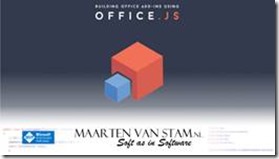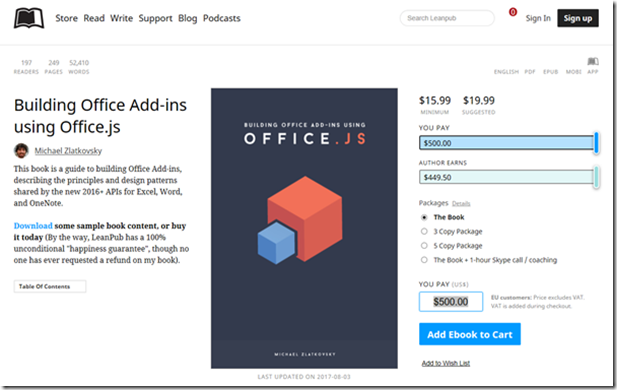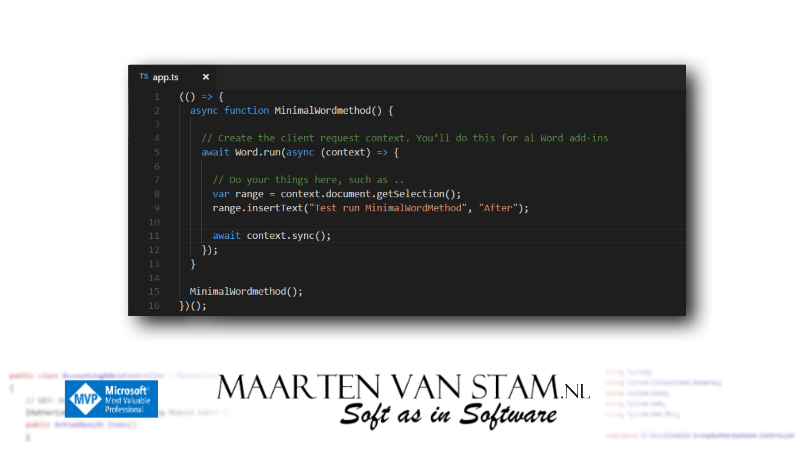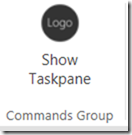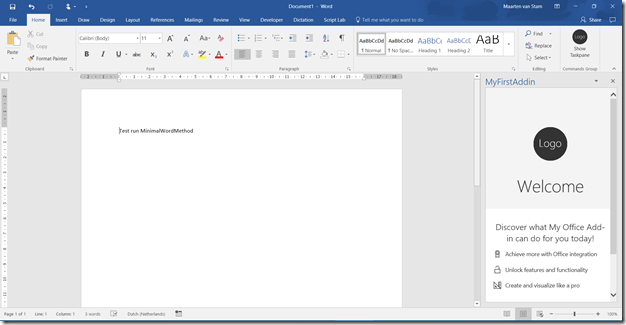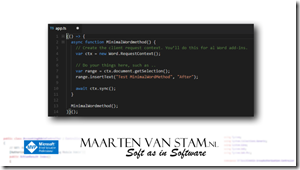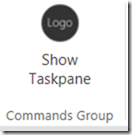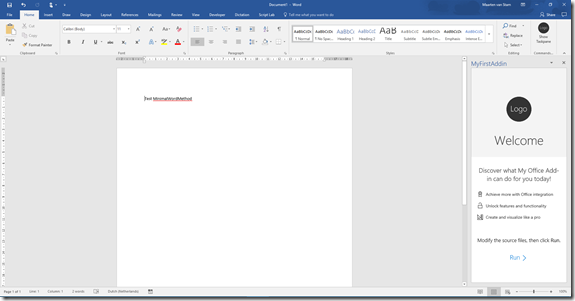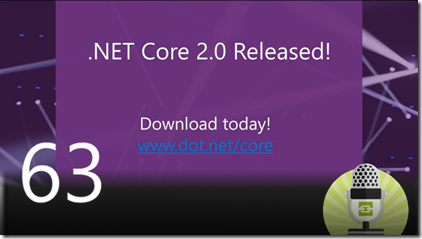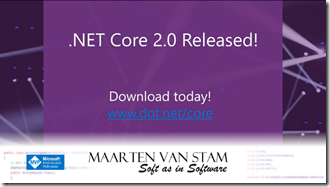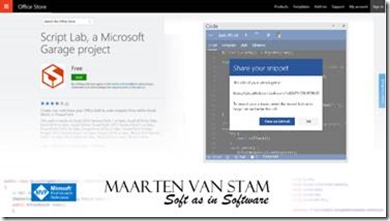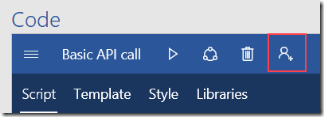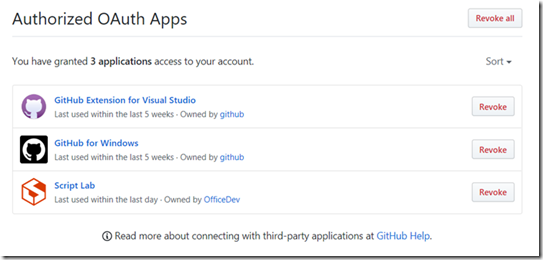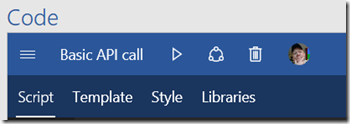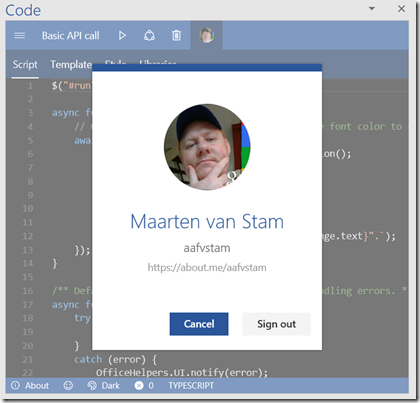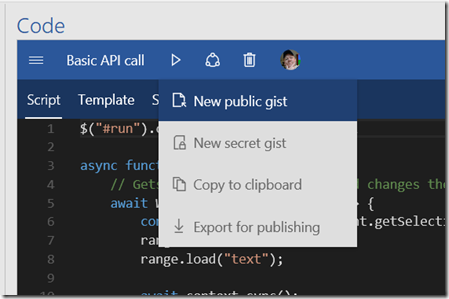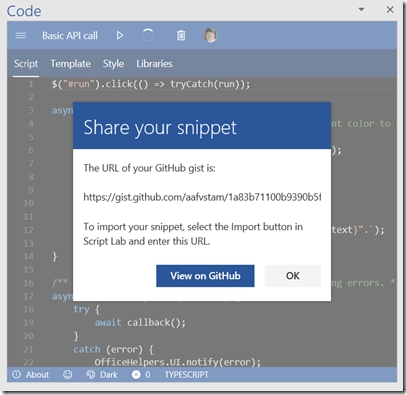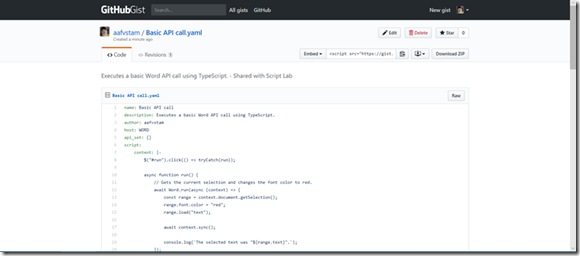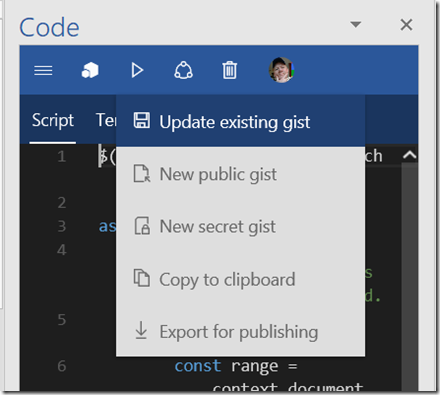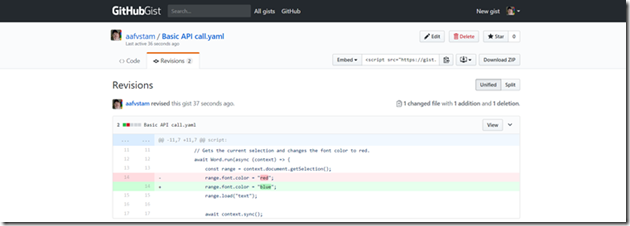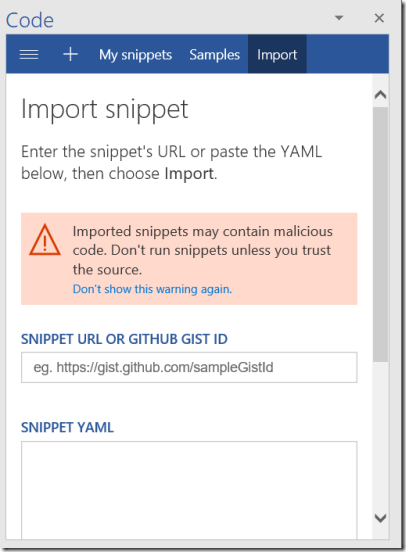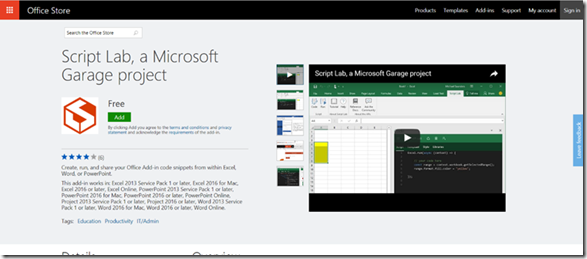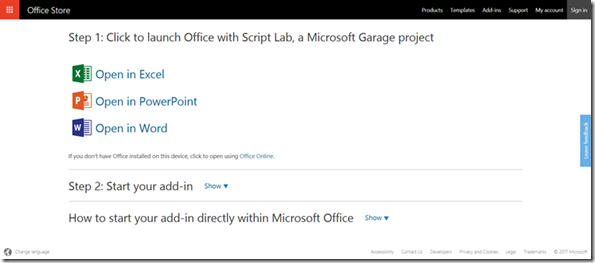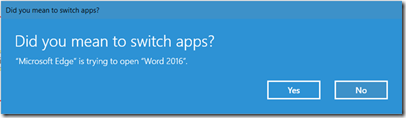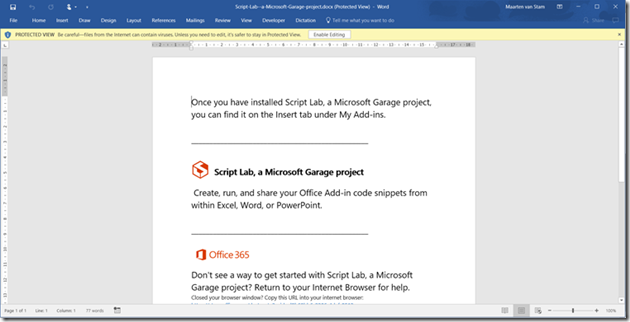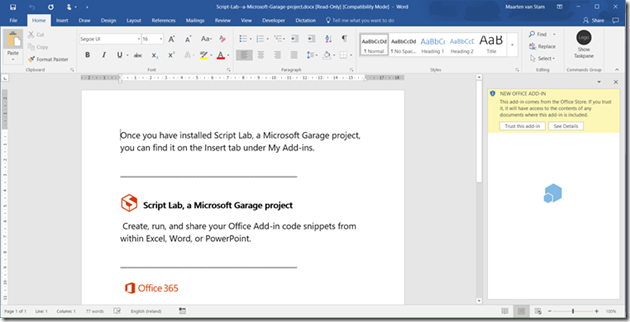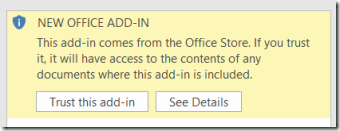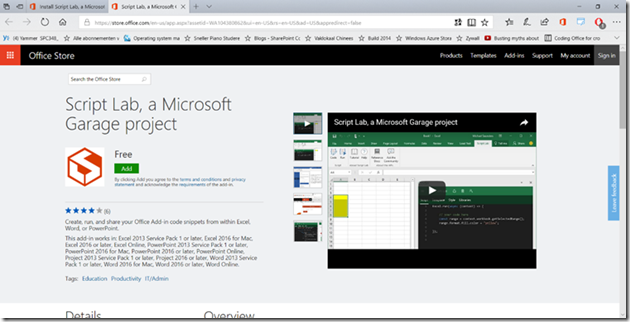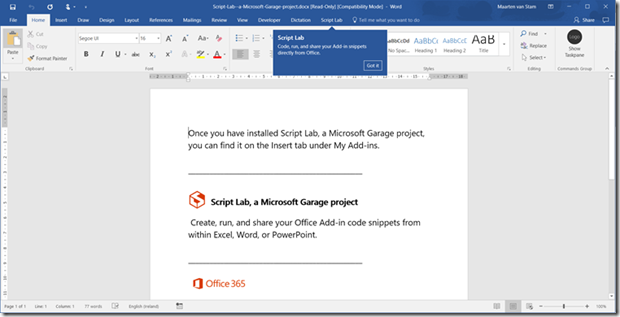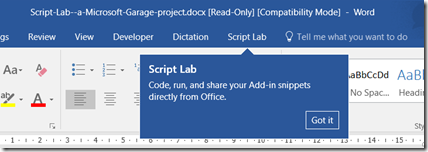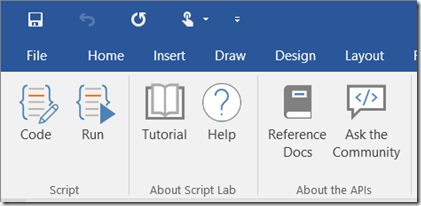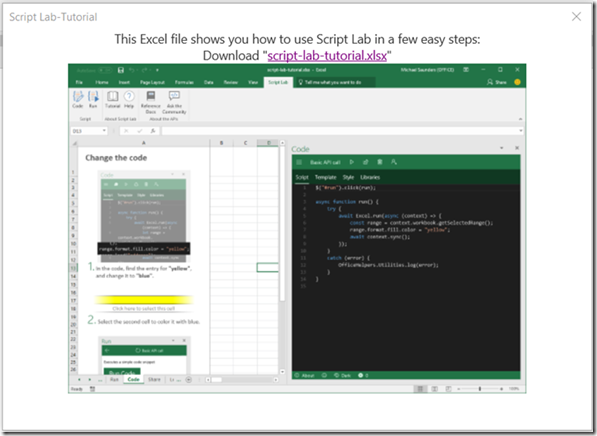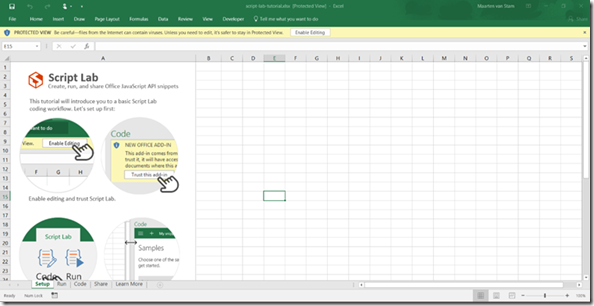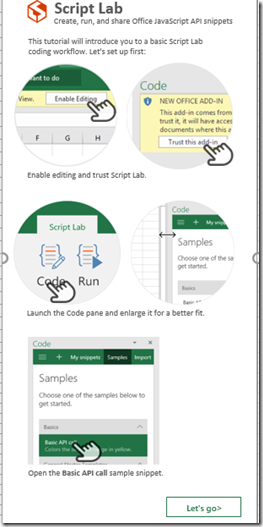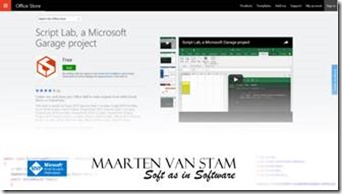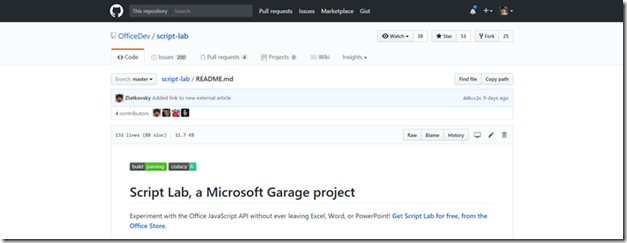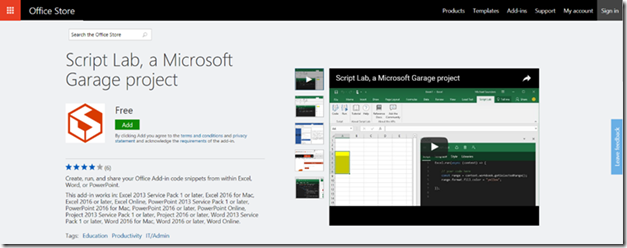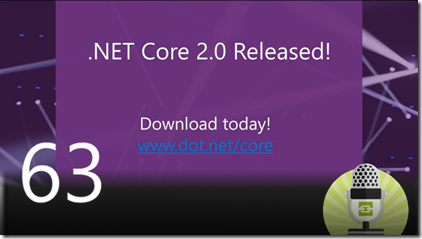
Theme of the week in our Dutch SDN Cast was .NET and .NET Standard. .NET Standard 2.0 was released this week, you could already read about it in my ‘special’ post earlier this week. There was a whole set of releases: .NET Standard 2.0, .NET Core 2.0, Entity Framework Core 2.0, Visual Studio 2017 Version 15.3 and more …
We discussed not only the new releases but also other news like adding VB to the .NET Core CLI, new Apple betas, Xbox Live Creators Program and more. Despite the holidays low season, a lot of news to talk about!
Also, this week the release of our new Dutch SDN Magazine, ready for download. The download links are in the show notes below. Dutchies, go ahead and download it today!
Where can you find our 63th episode of our Dutch SDN Cast?https://youtu.be/KNFnlgRkjzA
Did you subscribe our Dutch SDN Cast channel already?
Subscribe your YouTube channel if you don’t want to miss a single broadcast. Usually we will broadcast on Thursday evenings at 8 PM but there can be a change of plans where we need to move to another time or day. So to be sure Subscribe to our channel on YouTube or go to http://www.sdncast.nl to see when the next episode is due.
Other news:
Announcing .NET Core 2.0
https://blogs.msdn.microsoft.com/dotnet/2017/08/14/announcing-net-core-2-0/
Announcing .NET Standard 2.0
https://blogs.msdn.microsoft.com/dotnet/2017/08/14/announcing-net-standard-2-0/
Announcing Entity Framework Core 2.0
https://blogs.msdn.microsoft.com/dotnet/2017/08/14/announcing-entity-framework-core-2-0
Visual Studio 2017 Version 15.3 Released
https://blogs.msdn.microsoft.com/visualstudio/2017/08/14/visual-studio-2017-version-15-3-released/
Accessibility improvements in Visual Studio 2017 version 15.3
https://blogs.msdn.microsoft.com/visualstudio/2017/08/14/accessibility-improvements-in-visual-studio-2017-version-15-3/
F# and .NET Core Roadmap Update
https://blogs.msdn.microsoft.com/dotnet/2017/08/14/f-and-net-core-roadmap-update/
New for Visual Basic: .NET Standard Class Libraries and the dotnet CLI!
https://blogs.msdn.microsoft.com/vbteam/2017/08/14/new-for-visual-basic-net-standard-class-libraries-and-the-dotnet-cli
Xbox Live Creators Program Is Now Live!https://blogs.windows.com/buildingapps/2017/08/10/xbox-live-creators-program-now-live
New Apple Beta (6) Downloads Now Available
https://developer.apple.com/news/?id=08142017a
Over 500 extensions in the VSTS/TFS marketplace
https://blogs.msdn.microsoft.com/bharry/2017/08/16/over-500-extensions-in-the-vststfs-marketplace/
Dutch SDN Magazine 132
https://www.sdn.nl/MAGAZINE/ID/1292/SDN-Magazine-132
http://www.sdn.nl/portals/1/magazine/SDN_Magazine_132.pdf
Events
Upcoming events
Agile 2017 – August 7-11 2017, Orlando FL
ttps://www.agilealliance.org/agile2017/
MvvmCross .NET Summer Hackfest, August 21-September 2, Amsterdam Closing Event
https://www.mvvmcross.com/hackfest
Google Developer Days Europe – September 5-6, Krakow, Poland
https://developers.google.com/events/gdd-europe/
Wazug – September 7 2017, Hilversum
https://www.wazug.nl/Event/Details/2059
Microsoft Edge Web Summit 2017 – September 13, Online
https://summit.microsoftedge.com/
MixUG – Development Event – 13 September, Gouda
https://www.eventbrite.nl/e/tickets-mixug-development-evenement-34890959800
Xamarin Dev Days – 16 September – Amsterdam
https://ti.to/xamarin/dev-days-amsterdam-2017
.NET Conf – 19-21 September
http://www.dotnetconf.net/
Microsoft Envision – September 25-27 – Orlando
https://www.microsoft.com/en-us/envision/default.aspx
Ignite 2017 – September 25-29 – Orlando
https://ignite.microsoft.com
https://myignite.microsoft.com/sessions
Hybrid IT Event – September 26 – Maarssen, NL
http://www.fujitsu.com/nl/microsites/hybrid-it/event/index.html
Xamarin Event – September 28, Nieuwegein
http://events.4dotnet.nl/xamarin-event/
4DotNet Events – Xamarin Event – 28 September, Nieuwegein
https://events.4dotnet.nl/xamarin-event
MixUG – End-user Event
https://www.eventbrite.nl/e/tickets-mixug-eindgebruikers-evenement-34890983872
SDN Event 3 – 6 October 6, Zeist, NL
https://www.sdn.nl/EVENTS/6-oktober-2017
TechDays October 12-13, 2017 RAI Amsterdam
http://www.techdays.nl/
https://techdays.msnlevents.net/content/eventselection.aspx?eventid=26152
SharePoint Saturday Belgium 2017, October 21, Brussels BE
http://www.spsevents.org/city/brussels/brussels2017
SharePoint Unite – October 24-26, 2017, Haarlem
https://sharepointunite.com/
Web Summit – 6-9 November 2017, Lisbon, Portugal
https://websummit.com/
Visual Studio Live! November 12-17 2017 Orlando, FL
https://live360events.com/events/orlando-2017/vslive.aspx
As usual we are always looking for presenters for our own events and Meetup’s so if you want to share something about hot technologies or just about something you implemented at work or in an App that could be interesting to our audience let us know so we can schedule you for one or our next SDN events or Dutch .NET Group Meetups.
This off course also goes for if you want to write a great article for us to publish in our SDN Magazines or at our SDN Website. The downside of publishing a magazine article is that there can be sometime between writing the article and publishing the magazine. So, if it is time critical sometimes the best option is to publish it on the www.sdn.nl website to get more speedy attention to the article.
As you see, options enough to address your audience with top notch information. You can even, if you like, be our guest in our SDN Cast shows to discuss the projects you are working on or other topics you master. We will instruct you how to connect with us and what it is you need to join the show.
Hopefully we will see you at our weekly web cast, for the schedule go to www.sdncast.nl for next week’s announcement to find out the day and time of our next broadcast or go to www.sdncast.nl/youtube to watch old episodes and videos that we recorded at our events. Don’t forget to subscribe our YouTube channel www.sdncast.nl/subscribe or go directly to YouTube not to miss any of our shows!
Like this:
Like Loading...
![]()